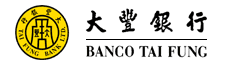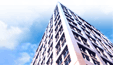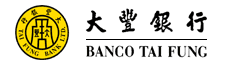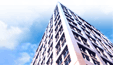|
FAQ for network security
How to verify that I am connected to the authenticated Tai Fung Bank website
When you are in the Login screen of Tai Fung iBanking Services, you will find a lock-like or key-like icon at the bottom of the browser window. Double click this icon and a window will pop-up showing the contents of the certificate issued to Tai Fung iBanking. You may then verify the authenticity of the website. Do not login or enter any of your personal information to unauthenticated websites.
Procedure of verification under Microsoft Internet Explorer:
Click on the lock-like or key-like icon at the lower right-hand corner of the browser window to display the certificate information for verification. (If the lock-like icon is not shown, click on Taskbar.)
The certificate information should show the following:
Issued to: ibanking.taifungbank.com
Issuer: www.verisign.com/CPS Incorp.by Ref. LIABILITY LTD.(c)97VeriSign
Valid from xx/xx/20xx to xx/xx/20xx (Please verify expiration of certificate.)
Screens below are the certificate information in Internet Explorer:
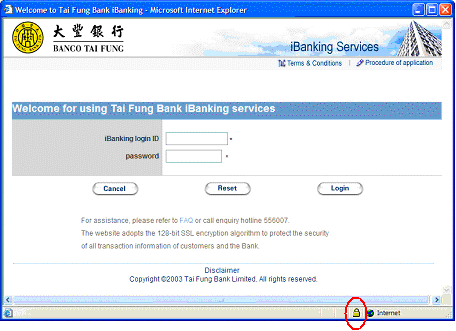
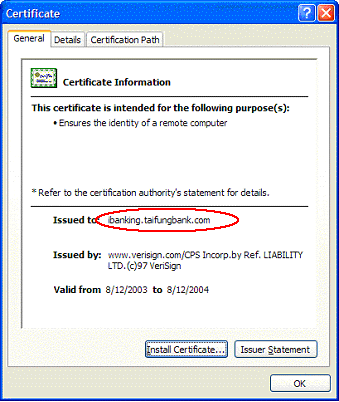
If the above information is not displayed after clicking the lock-like icon, please call the Bank for assistance.
How to reset the 'AutoComplete' option in my browser
You are recommended to reset the 'AutoComplete' option in your system to avoid the retention your Login ID and Password in the browser. In the Internet Explorer window, select 'Tool' menu, then choose 'Internet Options' followed by 'Contents', then 'AutoComplete', and finally reset 'User names and password on forms' and confirm to complete the procedure.
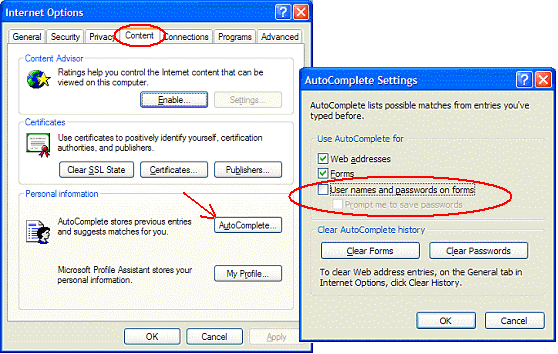
How to reset the 'File and Printer Sharing' option in my computer
Always disable 'File and Printer Sharing' option in your computer, especially when you are internet-connected.
|
| ‧ |
For Windows NT/2000/XP, click 'Start', then choose 'Settings', followed by 'Control Panel'. Please then select 'Network and Internet Connections', then choose 'Network Connections', followed by 'Local Area Connection Properties'. Finally reset 'File and Printer Sharing for Microsoft Networks' option and confirm. |
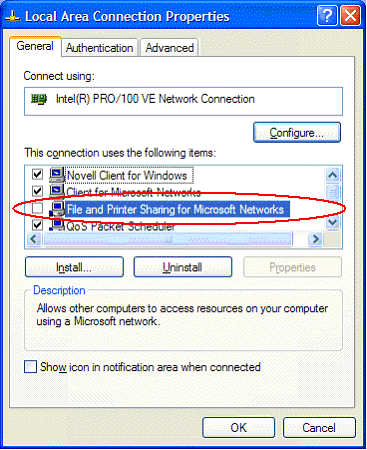
How to make sure that my account information will not be retained in my computer
| |
Always clear the browser buffer so that your account information will not be retained after using iBanking services.
For Windows NT/2000/XP, in the Internet Explorer window, select 'Tool' menu, then choose 'Internet Options', followed by 'General'. Under 'Temporary Internet Files' heading, choose 'Delete all offline content' option and confirm. |
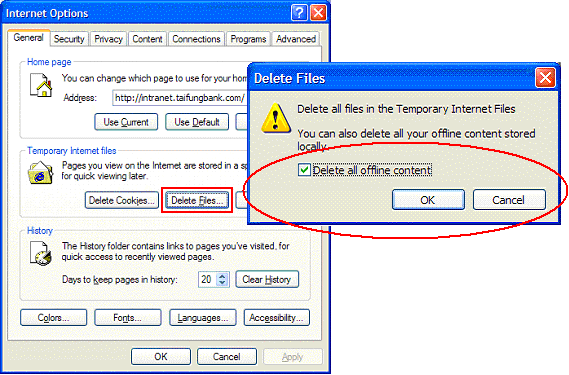
|